
Videos are everywhere, from social media feeds to full-blown landing pages. But to keep your audience watching the screen, the devil is in the details, especially in the Webflow video player settings. Hence, you need to step up a notch. Thankfully, setting up video settings isn’t all that difficult.
Here’s where Vidzflow comes in, helping you access advanced controls and customization with Webflow’s built-in video player—making your videos shine. Think of Vidzflow as your toolset to take Webflow’s default settings and turn them into something custom and powerful.
Webflow’s video player settings come with basic controls to make video content accessible and manageable. Here’s what they feature:
While these default settings work, they might feel restrictive if you want to optimize user engagement. Instead, consider:
With Vidzflow, you can take your video player settings to the next level by customizing key features. You can adjust playback speeds to suit your audience's preferences—add subtitles and closed captions for accessibility, include interactive elements like call-to-action buttons, and use forms.
Plus, you have options for autoplay and looping, which help keep viewers engaged. This means you can create a more personalized and engaging experience for your audience, making your videos stand out and connect with them on a deeper level.
One of the best things about Vidzflow is the level of customization it gives you. By using Vidzflow, you can turn your video content into a dynamic experience for your audience. All in all, you’re giving your audience control over playback speed, subtitles for accessibility, or autoplay and looping for specific videos.
You can even tweak the settings that matter most to user interaction and viewer satisfaction. Here are some of the advanced features you can use:
Autoplay is great for grabbing attention right away, especially on landing pages or background videos where every second counts.
By setting videos to start automatically, you can grab viewers' attention the moment they land and create a dynamic first impression. But autoplay isn’t one size fits all. Depending on your content and audience, you may want to customize it.
This is where Vidzflow excels. Unlike Webflow video player settings, extending basic accessibility, Vidzflow integration lets you control when and how videos start. With its advanced settings, you can set a video to autoplay once, loop, or stop after a set number of repeats.
For instance, looping is great for short, attention-grabbing clips that reinforce a brand message or mood.
Vidzflow’s autoplay and looping options offer a balance between automation and personalization, so you can tailor each video’s experience. Instead of just setting videos to play automatically, you’re giving them the flexibility to adapt to the viewer.
Playback speed control is a great tool, especially for educational or tutorial content where viewers may want to adjust the pace to their learning style. Whether someone needs to speed through familiar content or slow down for a detailed review, having control over playback speed can change the viewing experience entirely.
With Vidzflow, playback speed options are built into the Webflow video player, so viewers can adjust the pace as they need. This not only makes it more accessible but also accommodates different learning styles, so users can engage with content in the way that works best for them.
Along with playback speed, Vidzflow allows you to customize volume controls. Where else can you find such a customizable video player in Webflow?
Another aspect that requires attention in video content is the volume.
Some users may need lower volume in quieter spaces, while others may want higher volume for clearer audio in instructional content. Vidzflow’s playback speed and volume controls further make Webflow videos flexible and inclusive so that more viewers find the content to be engaging.
Subtitles and closed captions make your videos available to a wider audience, including those who are hard of hearing or prefer to watch videos without sound. With Vidzflow, adding and customizing subtitles is easy.
This is not only good for accessibility but also for SEO as closed captions are sometimes indexed, so your content gets an extra boost. Vidzflow’s subtitle options allow for font, color, and positioning customization, making it comfortable and individualized.
Interactive elements like clickable CTAs, forms, and links turn videos from passive viewing into active engagement tools. With Vidzflow, you can add custom controls that prompt viewers to take action within the video itself, whether it’s to subscribe, download a resource, or explore related content.
You’re turning video content into a two-way experience that not only holds attention but drives meaningful actions. This interaction can lead to higher conversion rates and longer on-site engagement as users feel invited to participate rather than just watch.
Vidzflow’s interactive elements make your videos engaging and effective so viewers can take further action right from the player.
It’s not enough to have a nice video setup for desktop users only. Mobile users make up a huge chunk of online traffic and responsive design is key to retaining those users. This shows how Webflow video player settings must be personalized enough for users.
Vidzflow optimizes Webflow’s video player settings for mobile so it plays smoothly on any device. With Vidzflow, you can unlock responsive, mobile-friendly settings, transforming individual experiences for your customers. Whether they have a phone, tablet, or desktop.
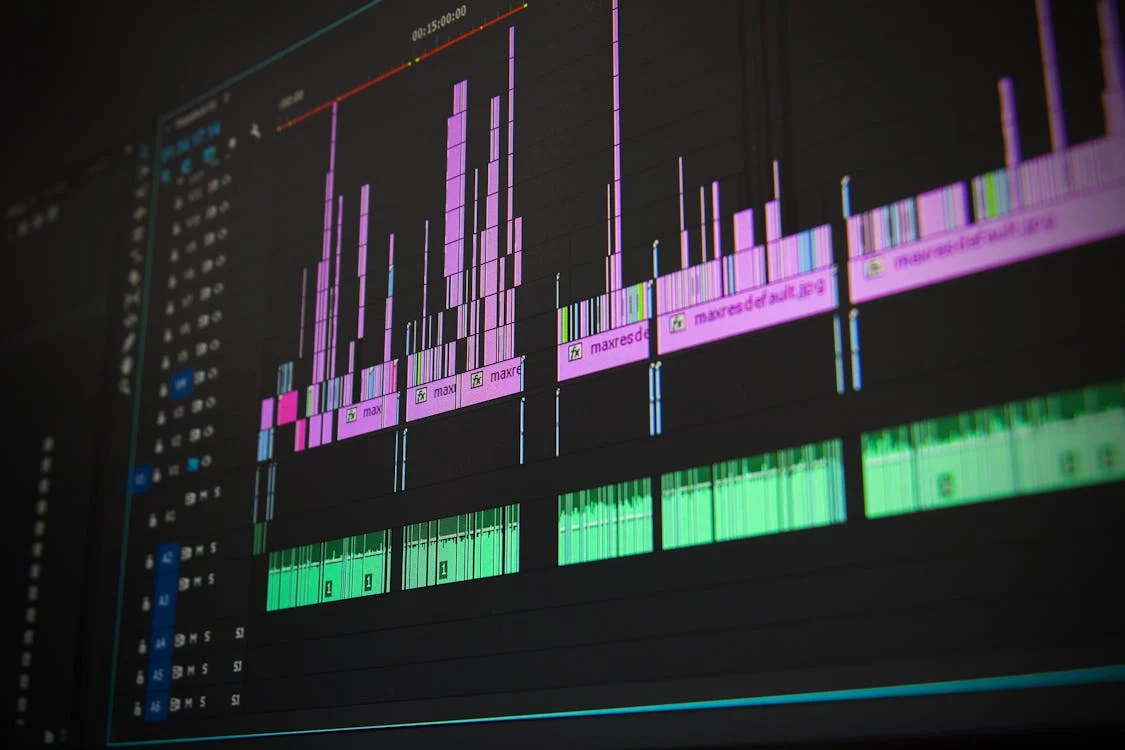
Understanding viewer behavior is key to a good video strategy, and analytics lets you see what’s working or not. Vidzflow’s analytics give you deep insights into how your video player settings affect engagement. With metrics like total views, engagement rates, and average watch time, you can see everything about viewer interaction.
These data points will show you where users are most engaged, where they drop off, and how different settings impact the entirety of the performance. You get to fine-tune your strategy based on actual viewer data. So, no more guessing!
Vidzflow is designed to be easy to use, so you can change Webflow video player controls and interactive features to suit your content goals. With just a few clicks, you can create an engaging video experience for your audience. Here are a few quick tips to get the most out of Vidzflow’s customization options:
Don’t worry about Webflow video player settings anymore! Vidzflow turns Webflow’s basic video player into a fully customizable experience that engages your audience. With autoplay, custom controls, playback speed options, and interactive elements, you can create videos that suit your audience.
What advanced video player settings can I customize with Vidzflow on Webflow?
With Vidzflow, you can go beyond the default Webflow video player settings. You can customize playback speed, add autoplay and looping, change volume controls, and add subtitles for accessibility. Vidzflow also lets you add interactive elements like CTAs and forms to your videos.
How do I add interactive elements like CTAs and forms to my Webflow videos?
Vidzflow lets you add custom controls to your video player like CTAs, forms, and links. These interactive elements get your viewers to engage with your content actively drive conversions and keep them on your site longer.
Why should I configure mobile-friendly settings for video players on Webflow?
As mobile users make up a big chunk of your website traffic, smooth playback on all devices is key to engagement. Vidzflow’s mobile-friendly settings ensure videos play smoothly on phones, tablets, and desktops, so your mobile viewers have a better experience and stay on your site.