
Traditionally, adding videos to websites meant embedding basic YouTube or Vimeo links or hosting large files directly on a server. While this worked, it often led to slow loading speeds, buffering issues, and limited customization options. Businesses and content creators struggled to control branding, analytics, and interactivity, making traditional methods restrictive.
Video integration has come a long way. Let’s compare traditional methods with modern third-party tools to see why Webflow users need these upgrades.
While these methods worked, they lacked flexibility, customization, and performance optimization.
Modern video hosting tools like Vidzflow improve performance, engagement, and customization, making them essential for a professional Webflow video experience.
Webflow’s built-in video hosting is useful, but third-party tools offer more flexibility, performance, and customization. Here’s how these improve your video experience:
Not all hosting solutions are the same. If you need better storage, faster loading, or global reach, third-party integrations can help:
So, whether showcasing products, running online courses, or sharing high-traffic media, these tools ensure your content remains professional, engaging, and optimized for performance.
Webflow’s built-in video player is great, but third-party plugins can take it to the next level by adding customization, interactivity, and analytics. Here’s how they improve your video experience:
Want to make your Webflow videos more engaging? The right plugins let you customize controls, track interactions, and add interactive features effortlessly. With these tools, you can create a smooth, professional viewing experience that keeps your audience hooked.
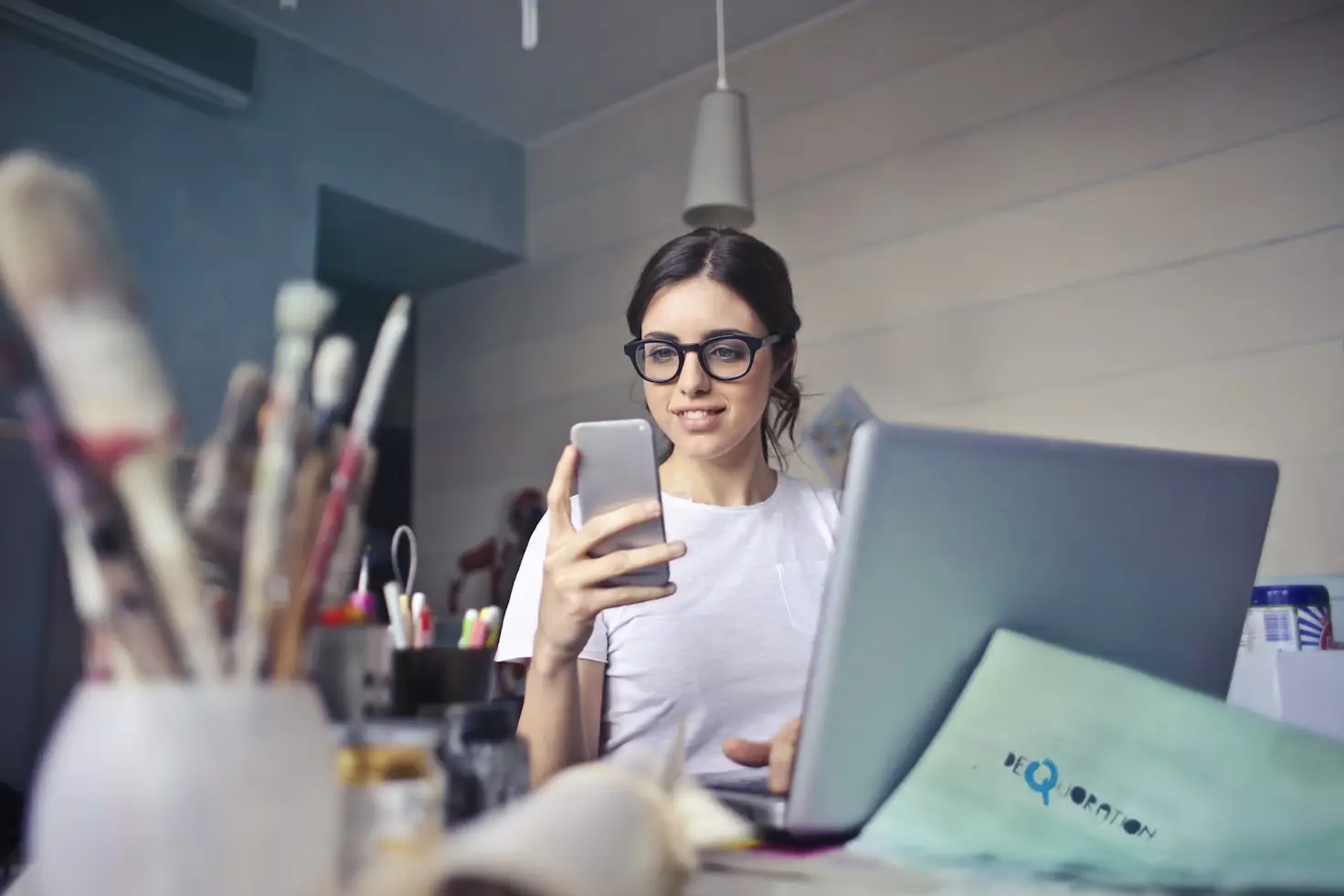
Your Webflow video player integration with third-party tools can take your site’s video experience to the next level. Whether you want better customization, interactivity, or analytics, integrating the right tools can help you optimize video performance and engagement. Follow this step-by-step guide to ensure a smooth integration process.
Not all Webflow video player plugins offer the same features. The right tool depends on your goals, whether it's hosting, customization, or analytics. Here are some top options based on different needs:
Before choosing a plugin, consider these key questions:
Defining your needs early on will make it easier to select the right plugin and maximize its benefits.
Once you have chosen a third-party tool, follow these steps to integrate it into Webflow:
A well-integrated video player should enhance and not slow down your website. Here are some additional best practices to optimize performance:
Taking the time to test and optimize your videos ensures a professional, engaging experience for your audience.
Want your Webflow videos to load fast, look great, and run smoothly? Follow these best practices to keep your Webflow video player integration seamless and high-performing:
When you follow these simple yet effective tips, you get a chance to create a flawless video experience that keeps users engaged and coming back for more. A little optimization goes a long way in making your Webflow site faster, smoother, and more professional!
Ready to supercharge your Webflow videos? Start experimenting with third-party tools and take your video content to new heights! With solutions like Vidzflow, you can go beyond basic embeds to create interactive, data-driven, and highly engaging video experiences.
Why limit yourself to default settings when you can enhance playback, boost engagement, and deliver a seamless viewing experience? Take your Webflow videos to the next level with the right tools, and keep your audience coming back for more!
How do video player plugins improve functionality in Webflow?
Webflow’s built-in video player is great, but plugins take it to the next level! They let you add custom playback controls, interactive elements (like clickable overlays), and even advanced analytics to track engagement. Need tighter security? Some plugins offer encrypted streaming to protect your content.
Can I use third-party hosting for Webflow video player integration?
Yes, and it’s super easy! Webflow allows you to embed videos from platforms like YouTube, Vimeo, and Wistia. You can use simple embed codes or specialized plugins to enhance playback, ensuring seamless streaming without slowing down your site.
Are there free tools available for Webflow video player plugins’ enhancements?
Definitely! Free tools like Video.js and Plyr provide sleek, customizable players with extra features. YouTube’s built-in embed options also let you tweak playback settings without spending a dime. Whether you want autoplay, captions, or a custom skin, these tools have you covered.